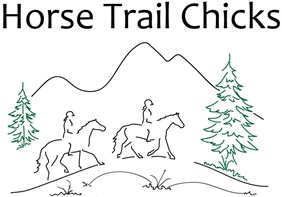Okay, so let us first say that we are just getting started with providing you with GPS routes to follow while you ride. There might be (will be!) some glitches, so please be patient with us and send us feedback on what is working and not working for you. Email us at info@horsetrailchicks.com or PM us on our Facebook page. We will do our best.
If you are super tech-savvy you might be able to use our routes in another application, but otherwise we recommend using the mapping app and website, ViewRanger, which is where we post our route files. We don’t like forcing people to sign up for a specific website/app, but at this time it’s the simplest and most straightforward way for you to access the maps, including any photos or comments we’ve added. The good thing about ViewRanger is you only have to enter your name and email address and they don’t send you junk emails.
To use our free GPS trail routes, you will need:
- A cell phone that is GPS capable and has the GPS function turned on.
- The free ViewRanger app installed on your cell phone.
- A free ViewRanger account.
You need wifi or cell coverage to download a GPS route, but once you have done this, you don’t need cell service. Your phone will use GPS satellites so when you are riding the trail you should be able to follow the route. We recommend you download the route at home before you hit the trail, in case there is no cell service at the trailhead.
To get yourself set up to use our maps:
- Create a ViewRanger account by either going to their website on your computer or by downloading their app on your cell phone and creating an account there.
- If you did not already do so in step 1, on your cell phone go to the App Store, search for and download “ViewRanger.”
Once you have this set up, you can download GPS trail routes. To do this:
- On your cell phone, go to the HorseTrailChicks.com website and navigate to the trail page you are interested in. Check to see if we have a GPS route.
- If there is a GPS route, click on it. It should open in ViewRanger or, if asked, select to open it with ViewRanger.
- Click on “download route.” It might default to a premium route for $19.99. Swipe left to select “route only” which should download for free to your phone.
To navigate on the trail using the route:
- When you get to the trail, open the ViewRanger app on your phone and click on the little person symbol at the top. Then click on “Routes.” You should see the route listed.

2. Click on it, then click on “Start Route.” A map will appear showing the route.
3. Your current position will be shown as a red circle with a plus sign in the middle. You can ride along it and see where you are
To change between satellite view, street maps, and other base layers, click on the layer symbol at the top right and select what you want. We usually like the satellite view.

There is a little lock symbol in the upper left corner. If it is locked, the map is locked onto your current location and you cannot move it (you try to swipe the map left/right/up/down and it does not respond). If you want to move the map to show another location, click the lock to change it to the unlocked position.
Horse Trail Chicks

Archives
- December 2023
- February 2023
- January 2023
- October 2022
- September 2022
- July 2022
- April 2022
- February 2022
- November 2021
- May 2021
- February 2021
- September 2020
- July 2020
- June 2020
- May 2020
- April 2020
- March 2020
- February 2020
- January 2020
- December 2019
- November 2019
- October 2019
- September 2019
- August 2019
- July 2019
- June 2019
- May 2019
- April 2019
- March 2019
- February 2019
- January 2019
- December 2018
- November 2018
- October 2018
- September 2018
- August 2018
- July 2018
- June 2018
- May 2018
- April 2018
Categories
Meta